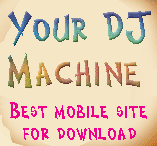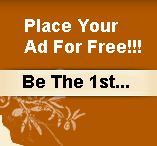Open My Computer
Double-click the drive where Windows is installed (usually drive (C:), unless you have more than one drive on your computer).
If the contents of the drive are hidden, under System Tasks, click Show the contents of this drive.
Double-click the Documents and Settings folder.
Double-click your user folder.
Right-click any folder in your user profile, and then click Properties.
On the Sharing tab, select the Make this folder private so that only I have access to it check box.
Note
To open My Computer, click Start, and then click My Computer.
This option is only available for folders included in your user profile. Folders in your user profile include My Documents and its subfolders, Desktop, Start Menu, Cookies, and Favorites. If you do not make these folders private, they are available to everyone who uses your computer.
When you make a folder private, all of its subfolders are private as well. For example, when you make My Documents private, you also make My Music and My Pictures private. When you share a folder, you also share all of its subfolders unless you make them private.
You cannot make your folders private if your drive is not formatted as NTFS For information about converting your drive to NTFS
<= Previous Tricks | HOME | Next Tricks =>